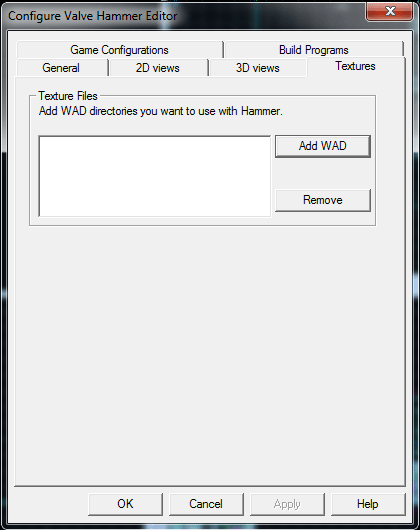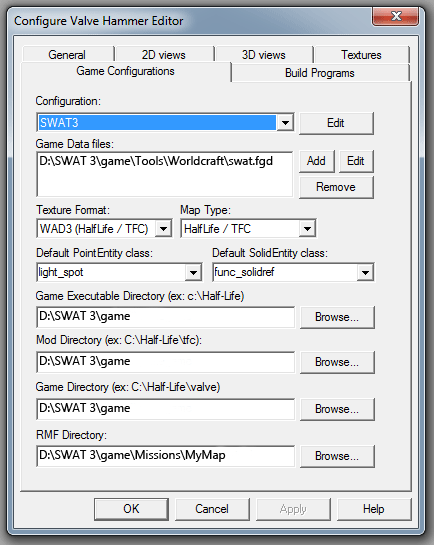Configuration of Worldcraft / Hammer
Worldcraft is pre-configured to run with the default installation directory for SWAT3. If you have installed SWAT3 to a directory other than the default installation directory, Worldcraft must first be configured properly.
- Click Tools, then select Options in the main Worldcraft window.
- Click the Textures tab (Figure 1.1).
- Click the Add WAD button.
- Sierra has included a .WAD file as a sample for you to use. This file is located in the sample mission directory. It should be located in the SWAT3\Tools\Worldcraft folder, under the sample\mission\textures subfolder. Browse to it and select it.
|
|
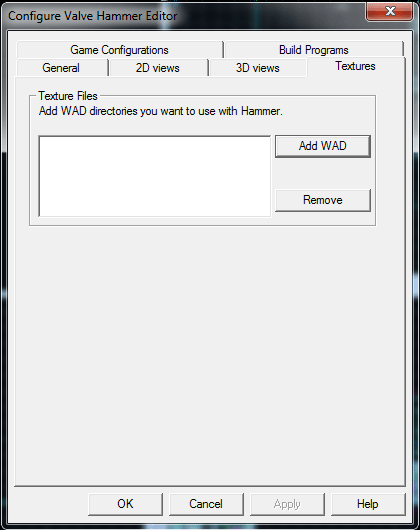
Figure 1.1 - Textures Tab
|
-
Click the Game Configurations tab. By default, it will be set like Figure 1.2.
-
If SWAT3 is installed to a different directory on the system, browse to the appropriate folder and file for the Game Directory and RMF Directory in the Game Configurations tab. If the Game Data path is incorrect, highlight the current entry in the Game Data Files Field and click the Remove button. Click Add and browse to the SWAT3\Tools\Worldcraft\swat.fgd file on the system. All other fields must be identical to entries above.
|
|
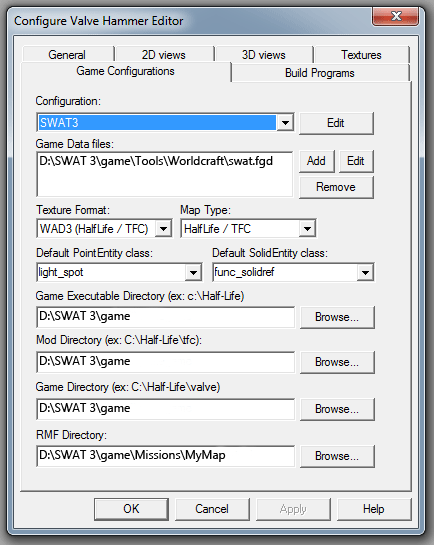
Figure 1.2 - Game Configurations Tab
|
|
|
|

Figure 1.3 - Build Programs Tab
|
When finished in the Configure Worldcraft screen, click the OK button to proceed to the main Worldcraft window.
|
This page taken and updated from the ModHQ © Sierra On-Line, Inc.
SWAT 3 is a registered trademark of Sierra On-Line, Inc. All rights reserved.
|