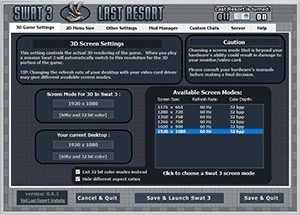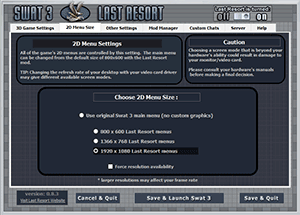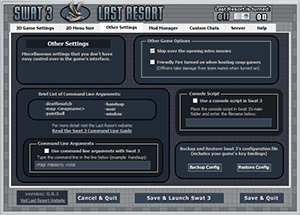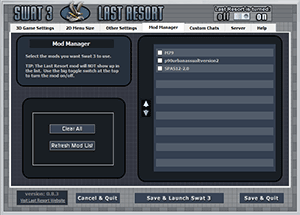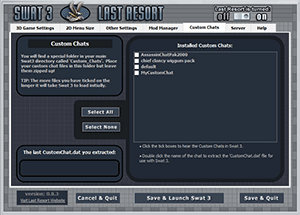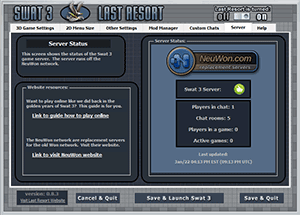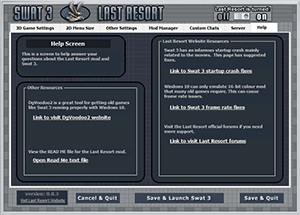Swat 3 - Last Resort Launcher Tutorial
Note: this information is valid for version 0.8.3 and above
The Last Resort mod doesn't work like other normal Swat 3 mods. It is a combination of custom launcher software, hacked game executables, and modified game files. You must use the Last Resort Launcher to turn on/off the mod and to launch Swat 3. The best way to think of the Last Resort Launcher is that it works much like the old Sierra mod manager but with many new features. In fact you should not use the old Sierra mod manager at all while the Last Resort mod is activated. Forget it exists.
Why is the Last Resort Launcher necessary? The Launcher will automatically make minor changes to the Swat.ini file and to the Swat.cfg file. These are necessary to run the mod and to use the new resolutions. The Launcher will automatically run the proper modified Swat3.exe depending on your choice of screen resolution.
The Launcher also gives you the ability to turn off the Last Resort mod and restore your Swat 3 game completely back to normal. You can easily switch between "vanilla original Swat 3" and "Swat 3 - Last Resort" depending on what position the toggle switch is at the top right of the Last Resort Launcher.
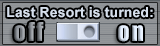
on/off toggle switch
Tab 1 - 3D Game Settings
|
click to enlarge image |
This tab controls the 3D rendering of the game. When you play a mission Swat 3 will automatically switch to your chosen resolution. Originally Swat 3 only would display up to 1024x768 but with the Last Resort mod the game will run in any resolution that your video card and monitor supports (even widescreen). Simply click the desired resolution from the list of available screen modes. TIP: Swat 3 will unfortunately only run in 16-bit colour so only the valid screen resolutions for that colour depth are available. Since Windows 8/10 only emulates 16 bit colour in 32 bit colours you may have to tick the box labelled "list 32 bit colour modes instead".
|
Tab 2 - 2D Menu Settings
|
click to enlarge image |
All of the game's 2D menus are controlled by the settings on this tab. Menus such at the chat lobby and the main menu can be changed from their default size of 800x600 with the Last Resort mod. The Last Resort mod will "hide" any resolutions that aren't supported by your hardware. The complete list of custom menus are 800x600, 1366x768, and 1920x1080. The "original Swat 3 menu" option is new and is for people that don't want to use Last Resort's custom menus and instead want to use main menus included in such mods as the "Armed Forces" mod. |
Tab 3 - Other Settings
|
click to enlarge image |
This tab contains miscellaneous settings that aren't easily controlled in the game's interface. Here you can choose to skip over the intro movies when the game loads by simply checking the proper box. You also can control friendly fire which decides if your team mates can take damage when you accidentally shoot them. This tab also contains features for advanced users: There is a box to enter command line arguments. No longer do you have to make shortcuts to pass command line arguments to the executable. Want to run a console script? Just enter the filename in the input box and tick the box to activate it. You can also click a button to backup your easily damaged 'Swat.cfg' file that contains your key bindings. |
Tab 4 - Mod Manager
|
click to enlarge image |
This tab works identically to the old Swat 3 mod manager. Tick all of the mods that you want to use with Swat 3. It is highly recommended to no longer use the old Swat 3 mod manager with the Last Resort mod installed to prevent any confusion. TIP: You won't see Last Resort in your mod list like a normal mod. Just use the Last Resort Launcher and turn on the mod with the toggle switch at the top. When you want to return your Swat 3 back to normal simply turn the mod off with the same toggle switch.
|
Tab 5 - Custom Chats
|
click to enlarge image |
A new feature added in v0.7 of Last Resort mod is the ability to use custom chat mods. These are sound mods that can be triggered in game with the Custom Chat keys. Custom Chats have their own special folder and must be activated for you to hear them. If other players don't have these same sound mods activated they simply won't hear the sounds. They can still join your game without having the same Custom Chat mods installed and running. Tip: The more Custom Chat sound mods you have activated the longer it takes for your game to load up and requires more memory. It is recommended to keep the number as low as possible. Tip: If you don't want to use Custom Chat mods at all you can simply delete the "Custom_Chats" folder in Swat 3 and this tab will disappear in the launcher. Out of sight, out of mind. |
Tab 6 - Server
|
click to enlarge image |
A new feature added in v0.8.3 of the Last Resort mod is the ability to play on the replacement Won servers known as NeuWon. Yup, now you can play again online just like we did in the golden years of the game. This server is hosted by the Last Resort mod in partnership with the maker of the NeuWon network. The Last Resort launcher has a built in browser window that will contact the Last Resort website to check the status of the game server. You will have to give it access to the internet through your firewall for this to work. Don't worry, the Launcher does not send any information. It will only open a browser window if you click a link for information to display that webpage. |
Tab 7 - Help
|
click to enlarge image |
The final tab is simply a help screen about Swat 3 and how to use the mod. Of course not everyone has visited the Last Resort website so we have included serveral helpful links for people who have just downloaded and installed the mod and may have questions or problems. Swat 3 can be a bit of challenge to get working on some Windows 10 machines and sometimes extra help is needed. Clicking the links on this tab will open your default browser and take you to the respective webpage.
|