Slow Frame Rate in Windows:
Sometimes you will find that Swat 3 will have an extremely low frame rate in Windows (the mouse movement will be extremely sluggish). This usually happens when you are in the 2D menus at the start of the game. This is partially caused by poor video card drivers and also partially because Microsoft has changed how it handles 16-bit colour mode that older games like Swat 3 uses. There are three possible ways to fix this (in order of most recommended to least):
dgVoodoo:
This method is most recommended because it is a DirectX wrapper that intercepts all the 2D and 3D calls to your video card. Swat 3 is able to run at the proper speed on modern computers in full screen and you get the bonus ability to turn on V-sync, Anisotropic filtering, and MSAA Anti-aliasing from within the dgVoodoo configurations screen.
After you have downloaded the latest .Zip file from the dgVoodoo website you should unzip to your hard drive (perhaps onto your Desktop).
Note: Versions 2.74.1 and above all contain specific fixes for Swat 3. However, the latest version is always recommended.
MAIN FOLDER:
The image below is the file structure for version 2.77 of the dgVoodoo .ZIP file. The green arrows indicate what is of interest to us.

Structure of unzipped dgVoodoo
dgVoodoo.conf is the saved configuration file that the app uses. You may wish to copy this default file into the root folder of Swat 3.
dgVoodooCpl.exe is the 32-bit version of the configuration app for dgVoodoo. If you prefer a 64-bit version of the configuration app you need to look in the "Cpl" sub-folder. You should copy either the 32-bit or 64-bit file into the root folder of Swat 3.
MS FOLDER:
If you click open the "MS" folder you will see the following sub-folders. Since Swat 3 is a 32-bit game you want to use the x86 sub-folder.
You should copy the three .DLL files indicated into the root folder of Swat 3.
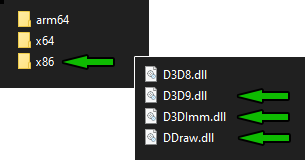
Contents of MS Folder
CPL FOLDER:
If you prefer the 64-bit version of the configuration app you will find it in the "Cpl" folder. The version that was in the root of the .ZIP file is the 32-bit version.

Contents of CPL Folder
GENERAL TAB - CONTROL PANEL
Next you should run the dgVoodooCpl.exe to configure the wrapper. The following settings work great for me on Windows 10 and are meant as a starting point.
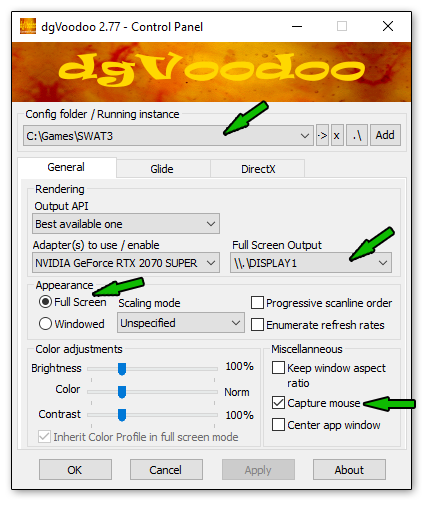
Config folder: The path to where you are saving the configuration file
Full Screen Output: Only need to change if you have more than one monitor
Appearance: I prefer and recommend full screen.
Capture mouse: Only useful if you have more than one monitor
DIRECTX TAB: CONTROL PANEL
By default dgVoodoo adds a watermark at the bottom of your screen when you run the game but thankfully this can be turned off. Go to the "DirectX" tab (shown in image below) and untick the watermark.
Here you may also want to turn on Anti-aliasing and Anisotropic filtering to make the game look much better (you will want to test out what works best for you. Having them all off gives the best performance but may not look the best).

VRAM: I set this to 4096MB but 2048MB should work too
Resolution: Unforced is best for use with the Last Resort Mod
Force vSync: If you wish you can turn on/off vSync here
dgVoodoo Watermark: Useful for testing if dgVoodoo is working
Fast video memory: Tick this box to fix problems with AMD cards
UNABLE TO SET 2D MODE ERROR:
Swat 3 sometimes gets confused about what display adapter to use with dgVoodoo. If you are getting this error then visit this page.
WineD3D for Windows:
Another possible way to work around the framerate problem is to use "WineD3D For Windows" to force the game into playing in an OpenGL wrapper. You can't use both dgVoodoo and WineD3D at the same time of course but this is an alternate choice if you can't get dgVoodoo working.
Visit this website to download the latest version of WineD3D.
Unzip the file anywhere on your hard drive and then copy ddraw.dll, libwine.dll, wined3d.dll into the main folder of SWAT3.
As long as your video card supports OpenGL you should see a massive improvement in framerate in the 2D menus the next time you start up the game. Some people report that AMD/ATI cards don't play well with this fix. In my case it worked perfectly on my Windows 7 machine with a Nvidia video card but didn't work on my Windows 8.1 (and now Windows 10) laptop with an AMD integrated video chip.
You may find that you also get screen tearing.
DxWnd:
If the two full screen options don't work for you there is always DxWnd. This is a utility to force games like Swat 3 to play in a window to improve the frame rate. This window can actually be made to be full screen borderless so it almost appears to be running in full screen. Recently the author of this utility updated it to work better with Swat 3 and the Last Resort mod. Although I prefer the games to run in full screen this may be a great alternative for you.
You can get this utility from the DxWnd website.
